When sales taxes change it is important that you proactively update your existing orders for the new tax rates. If you fail to do this, tax reporting will be very arduous for a few months after the change.
This article covers the guidance Cyrious provided for tax changes that several Canadian provinces under went in 2010. The approach, however, can be generalized to cover all sales tax rate changes.
Concept
The basic approach used is to make the following changes the night before the tax change takes affect:
- Close the month.
- Update the existing tax region to the new rates.
- Create a new tax region for the old rate.
- Edit and save all orders in WIP and Built so they recalculate with the new rates.In all cases Cyrious is aware of so far, if the order is not delivered or installed by the date the new tax takes affect it is subject to the new tax rate. Therefore, all WIP and Built orders are normally taxable at the new rate. Check your existing tax regulations to see if this is how the change affects your WIP and Built orders.
- Edit and save all orders in Sale (Accounts Receivable) and change the tax region to the new tax region with the old rates. This ensures that future edits, payments, or incidental changes don't recompute using the newer tax rates.
Cautions
Your tax changes may not exactly mirror the example here, so make sure you both understand the general concepts outlined and discuss this approach with a qualified tax expert. Tax law is local, and Cyrious is not a qualified tax expert in your locality!
Steps
The detailed steps used in the Canadian tax change, where GST and PST were replaced by HST, follow. These steps may not exactly mirror your case, but the guidance may still prove helpful.
The night before the tax change goes into effect:
- Update your default sales tax region with the new rate.
- Close the month after printing your normal reports.
- Edit your existing default Tax Region and modify it as outlined below.
### Click on Mgmt | Accounting | Set-up | Sales Tax Groups.
### Click on your default tax region in the list of Tax Groups. The default tax region will normally be the one at the top of the list of sales tax groups.
### Click the Edit button on the right side toolbar to put the tax region in edit mode.
### Modify the name in the Region: field to HST Only
### Modify the Tax Rates to your HST rate in one field and 0% in the 2nd field.
### Click Save on the right side toolbar to save the changes. The screen should look something like this (though the tax rates will be different):
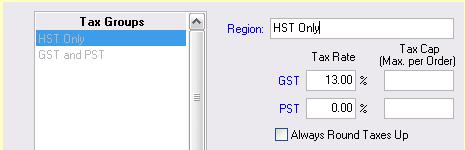
- Create a new Tax Region for the old GST and PST tax rates.
### Click on Mgmt | Accounting | Set-up | Sales Tax Groups.
### Click on the New button on the right side toolbar.
### Enter GST and PST in the Region: field.
### Enter the Tax Rates for the GST and PST rates. Leave the Tax Cap field blank.
### Do not check the option Always Round Taxes Up
### Click Save on the right side toolbar to save the new Tax Region. The tax account should look similar to this:

- Adjust your orders in WIP and Built.
- Open EVERY order in WIP and Built. Click on Edit and then Save. Enter “Tax Change” as the edit reason. This will ensure the updated taxes are used when the order is marked a sale.
- Close the month again by clicking on Reports | Closeouts and Backup | Close Month. It is not necessary to print any reports for this second closeout.
- Adjust your orders in A/Rs. When you edit or apply payments to orders in A/Rs (Picked-Up), they will automatically recalculate to use the HST Only tax region. To keep these old orders with the old GST/PST tax method, you will want to complete the following steps:
- Open EVERY order in Picked-Up. Click on Edit. On the totals tab, click on the button displaying the tax amount. Select Alternate Tax Region, then click on the GST and PST Tax region. Click OK, and then click on Save. Enter “Tax Change” as the reason for the update. This will set the taxes for this order to the older tax rate and ensure future edits to the order don't unintentionally adjust the taxes owed.
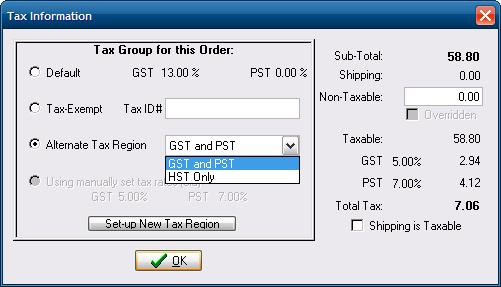
Source
Date: 5/2010
Version: SMS 8.6 only with June 2010 Reports Update, SMS 8.9pci and later