={$page}=
Explanation
Windows 7 can be very restrictive towards applications written for the previous versions of Windows. This is the case with the Borland Database Engine (BDE), which is not capable of running in Windows7 unless two settings have been changed:
1.A permission for the BDE must be given in the windows registry database.
2.A BDE attribute named “Net Dir” must be configured to an arbitrary folder other than the root drive (C:). This configuration is done in the “BDE Administrator” program that’s installed with the BDEInfoSetup utility.
1. First, configure the permission for the BDE in the registry…
Make sure you are logged into your Windows7 machine with an administrator account. Then follow these directions:
1.Go to Start | Run… Type regedit…
2.Open the HKEY_LOCAL_MACHINE branch.
3.Open the SOFTWARE branch.
4.Right-Click on the entry labeled “Borland”.
5.In the menu that shows select Permissions. The following dialog will appear:

6.Click “Users”.
7.Under “Permissions for Users “, select “Allow” for Full Control. Then click OK.
8.Click OK to exit the Registry Key Permissions dialog box.
9.Exit the Registry Editor window

2. Next the Borland Database Engine must be configured…
The Borland Database Engine makes use of a special file called “Pdoxusrs.net” (the purpose of which is beyond the scope of this document). The default setting for the placement of this file is in the root of drive C, which will fail under Windows Windows7, as this operating system does not permit new files to be created here. However, it is permitted to designate any subfolder for the “Pdoxusrs.net” file to be placed. Map it to save to C:\Program Files (x86)\Cyrious\Common
Now the BDE must be configured to use the new folder. This is done in the Cyrious\Common folder, where you will find an applet named “BDEadmin.exe“. Note that you will only see this after the BDE has been installed to your system (which should have been done automatically during the installation of your application).
Double-click the BDE Administrator to open it. You will see the following dialog appear:
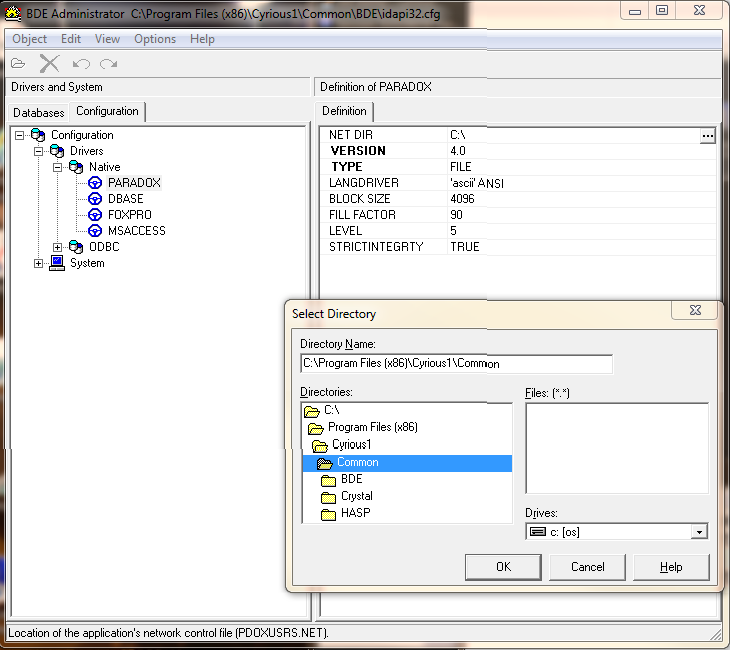
As shown in the above picture, click the tabsheet titled “Configuration”. Expand the configuration as shown (Drivers – Native) to expose the entry titled “PARADOX”. Single click the item named PARADOX. Now observe the data that fills on the right half of the dialog. You will need to edit the entry for “NET DIR”. Initially, it will be shown as “C:”. You need to change that entry to the subfolder that you created above. In our example, this is C:\Program Files (x86)\Cyrious\Common.
If the BDE Administrator is not capable of making the change then verify that the permission in the registry has been set properly. If this isn’t the case then retry to apply the permission as described in the above.
If the BDE is not showing the PARADOX, you will have to replace the BDE from the ftp
Critical
If not a fresh installation of Cyrious, reshare Cyrious. Be sure to go to Security and Advance button to re-inherit permissions.